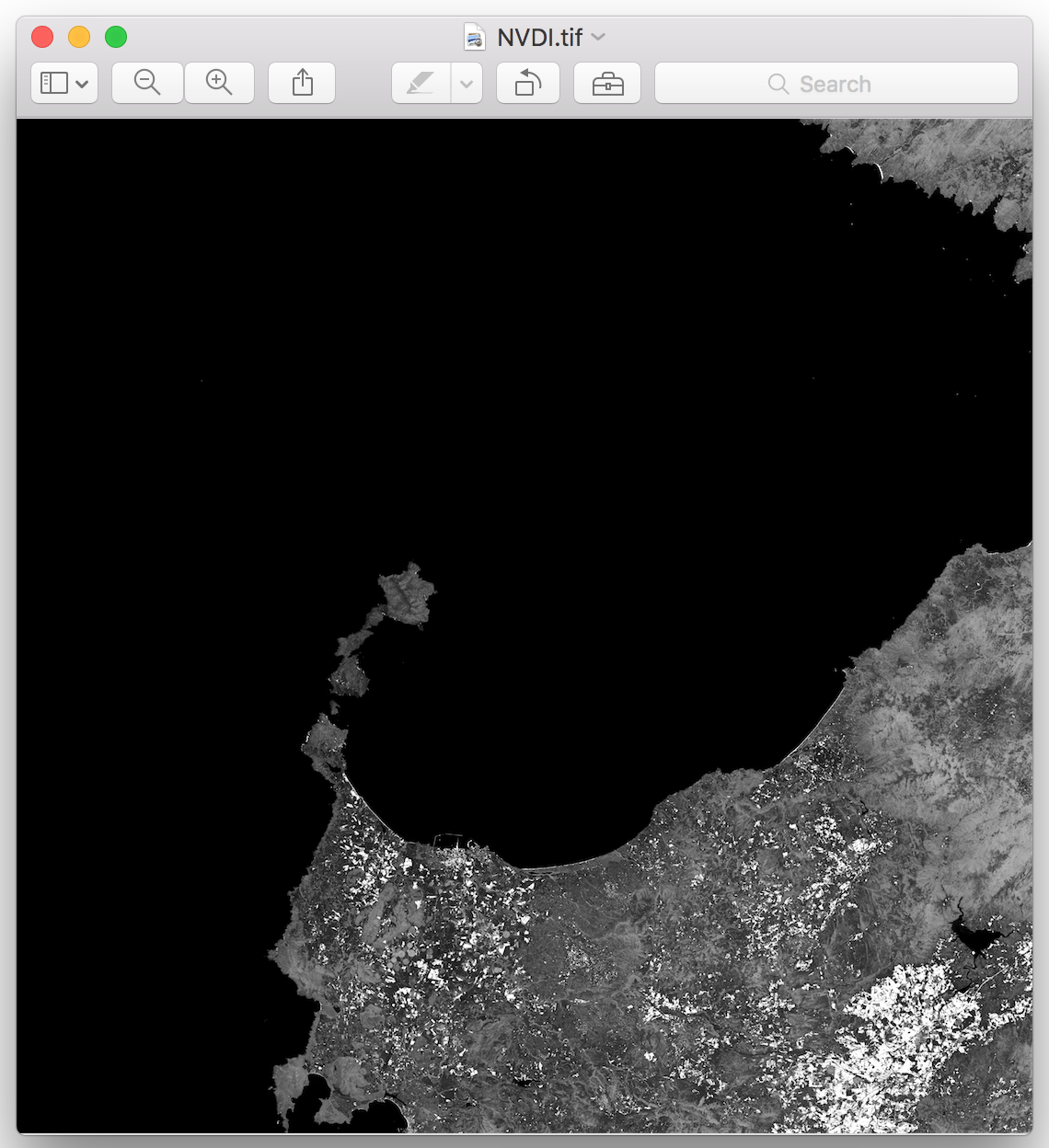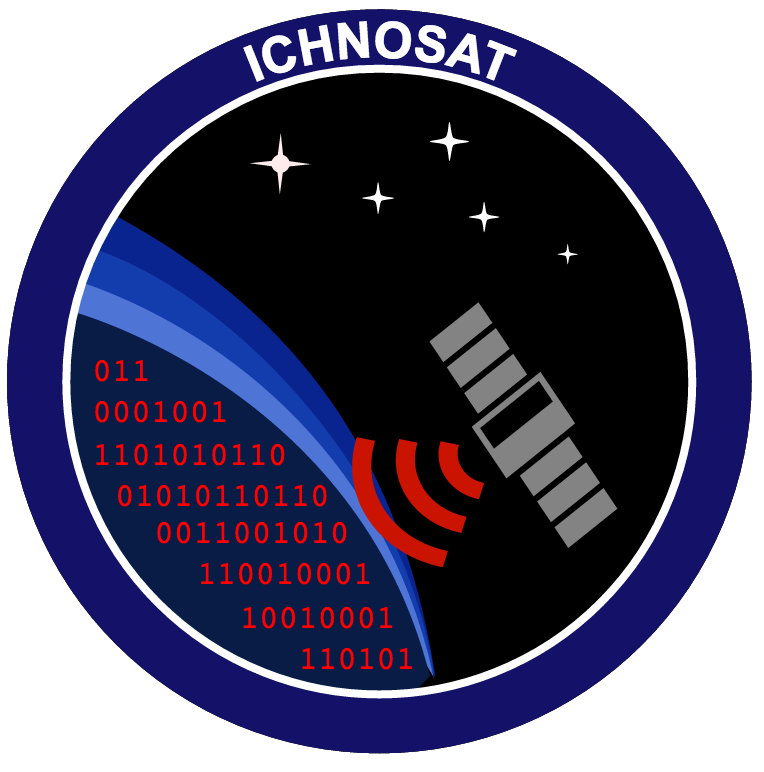How to run¶
Launch Ichnosat¶
- set installation folder as current directory (e.g. /usr/ichnosat)
cd /usr/ichnosat
- launch container
docker-compose up
IMPORTANT NOTE: In this version (0.1) the port 5000 must be free.
If it is the first time you run Ichnosat, you have to create the database, following these steps:
2.1. Wait when Postgres server is ready to receive queries:
Check the logs in the terminal where docker-compose has been launched and wait the log ‘database system is ready to accept connections’

2.2. Open the gui client at http://localhost:5040
When the page is loaded, the dialog of first installation appears:
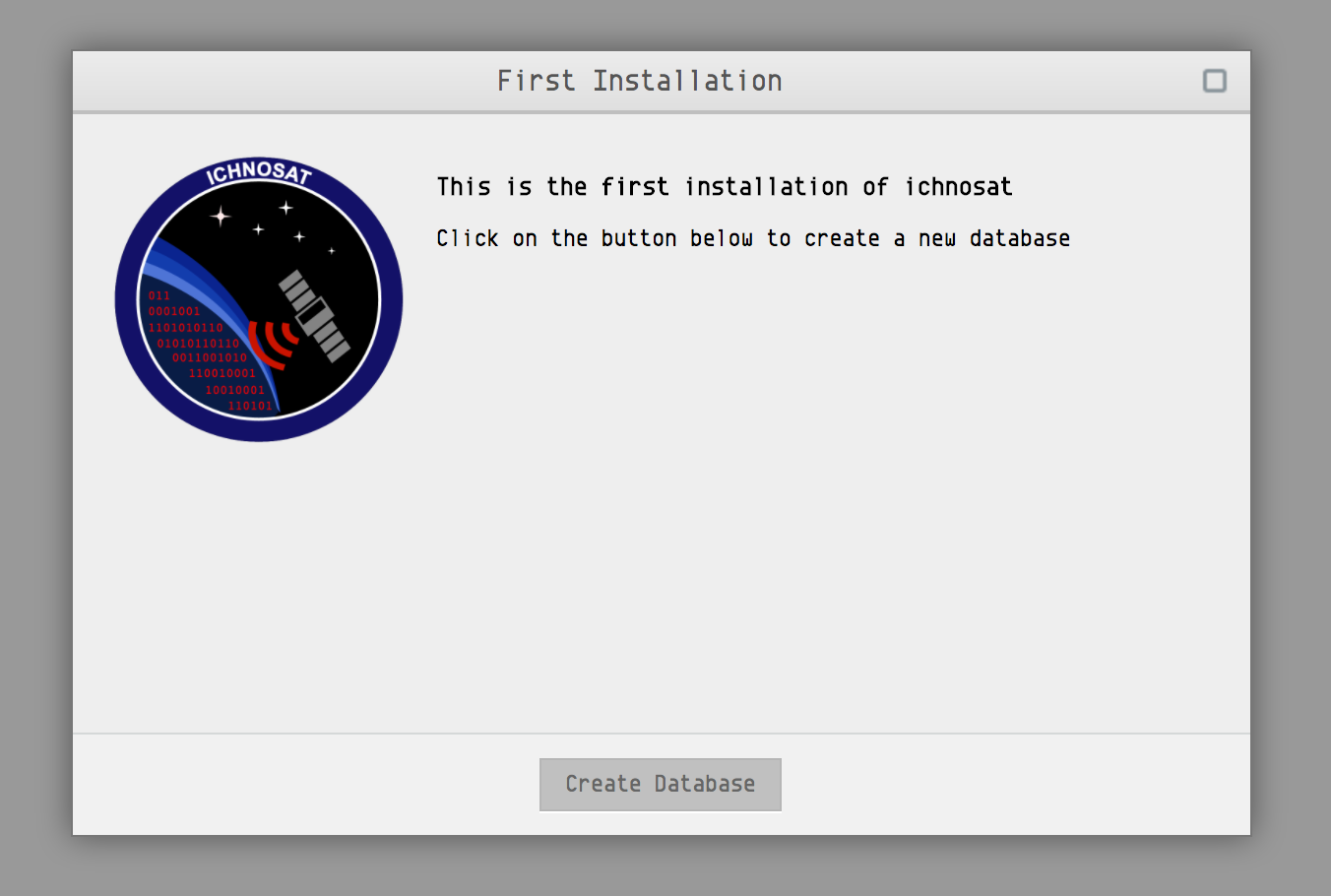
2.3. Click on the button ‘Create Database’:
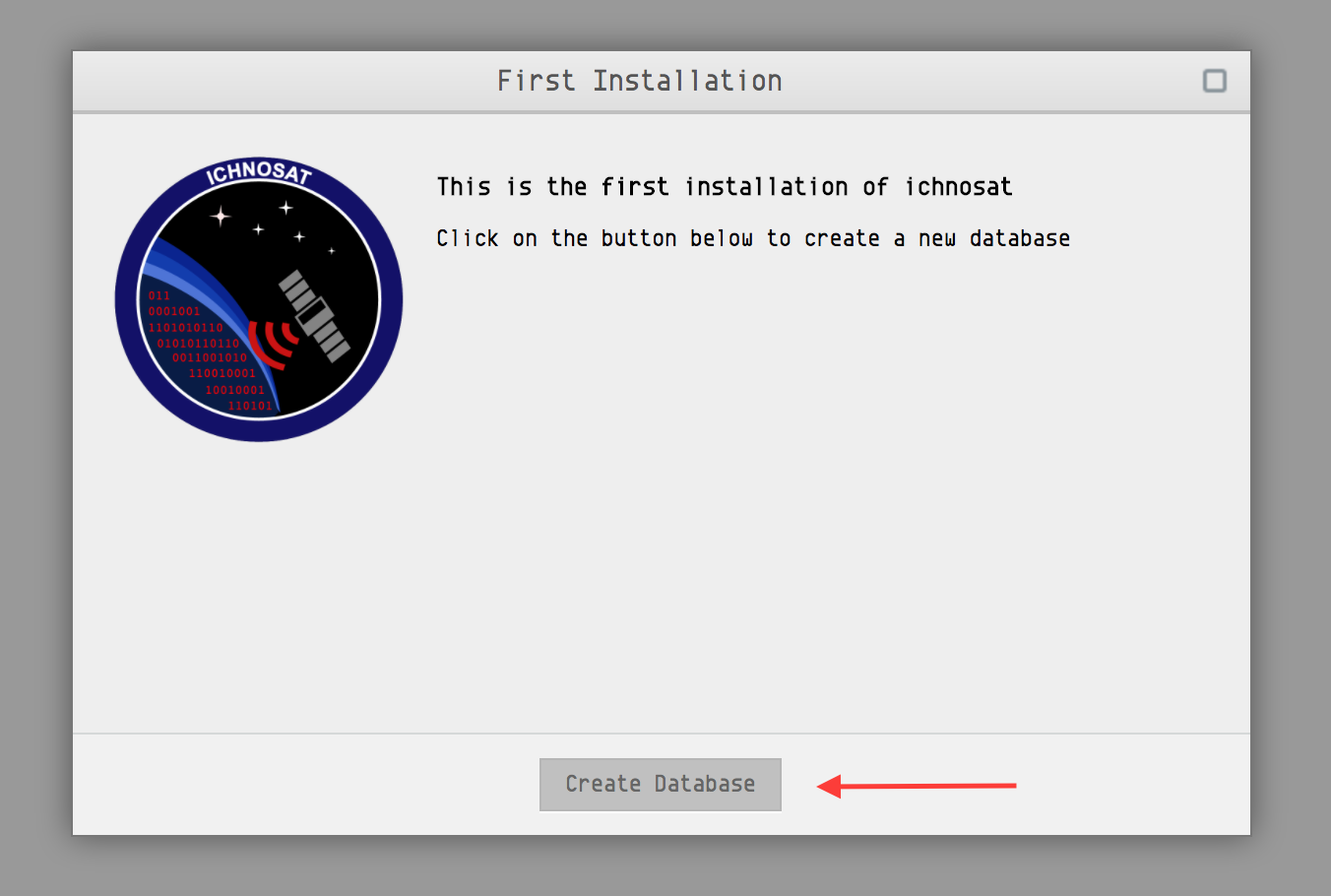
2.4. Wait database creation:
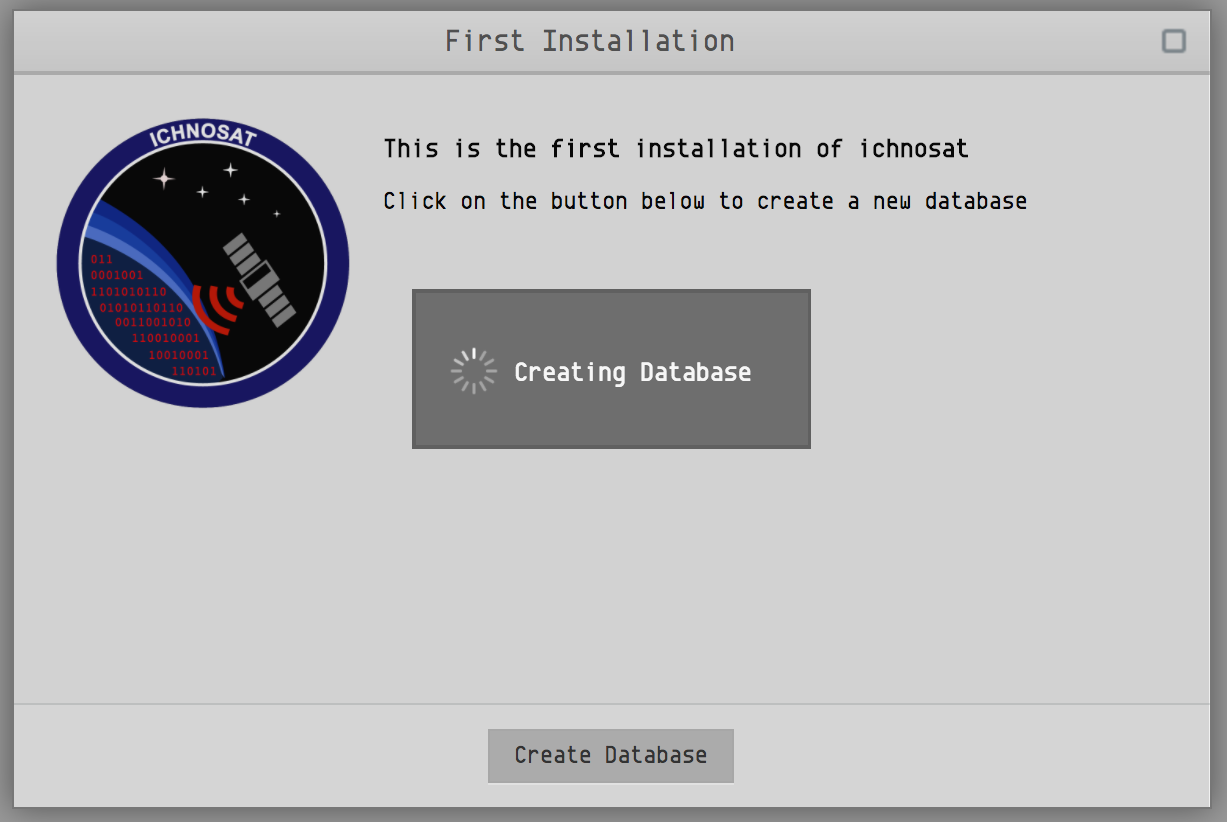
2.5. Click on ‘Finish’ button:

Now Ichnosat is ready to download and process satellite products.
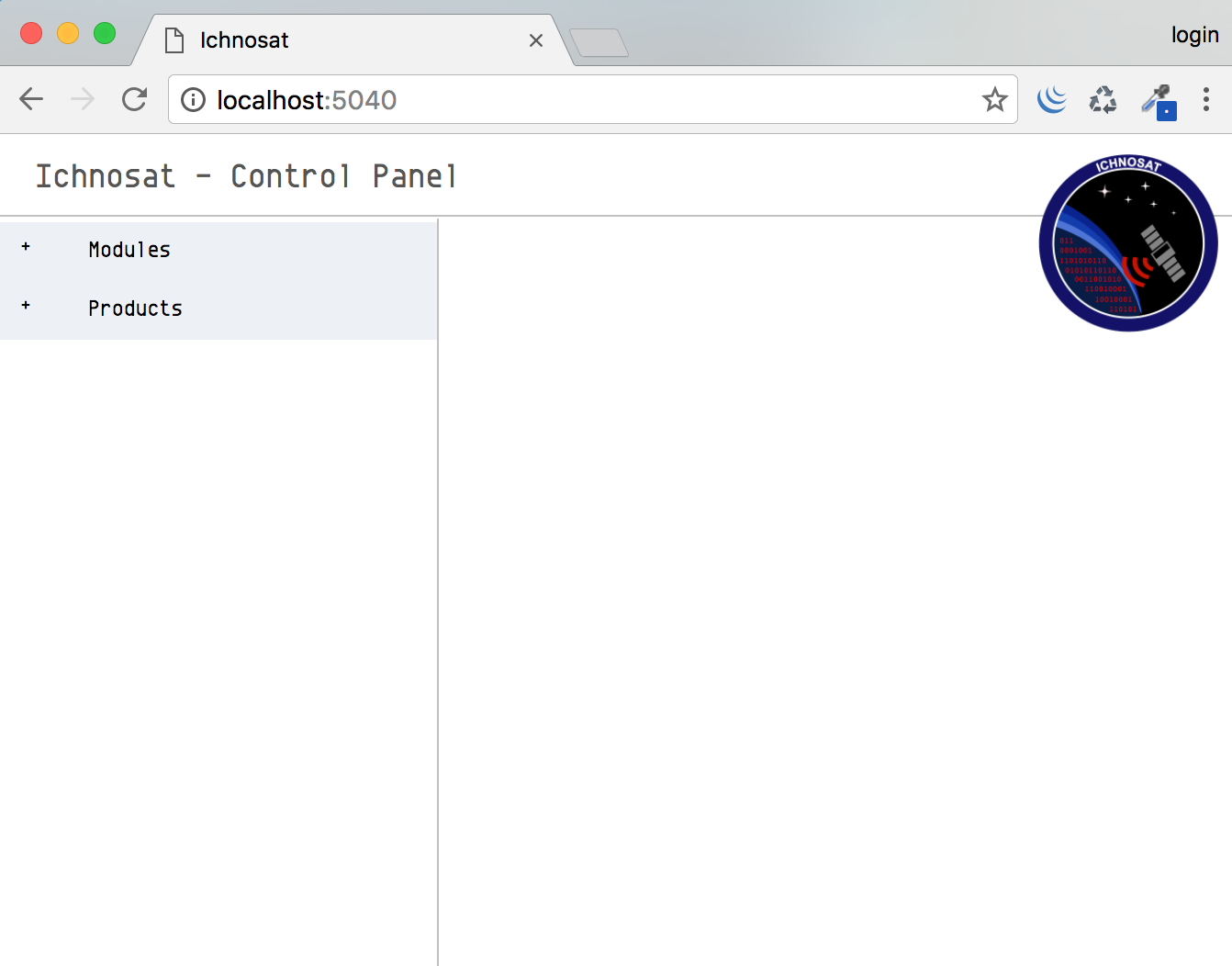
Run Downloader¶
- Click on ‘+’ of *Modules* voice in side bar on the left:
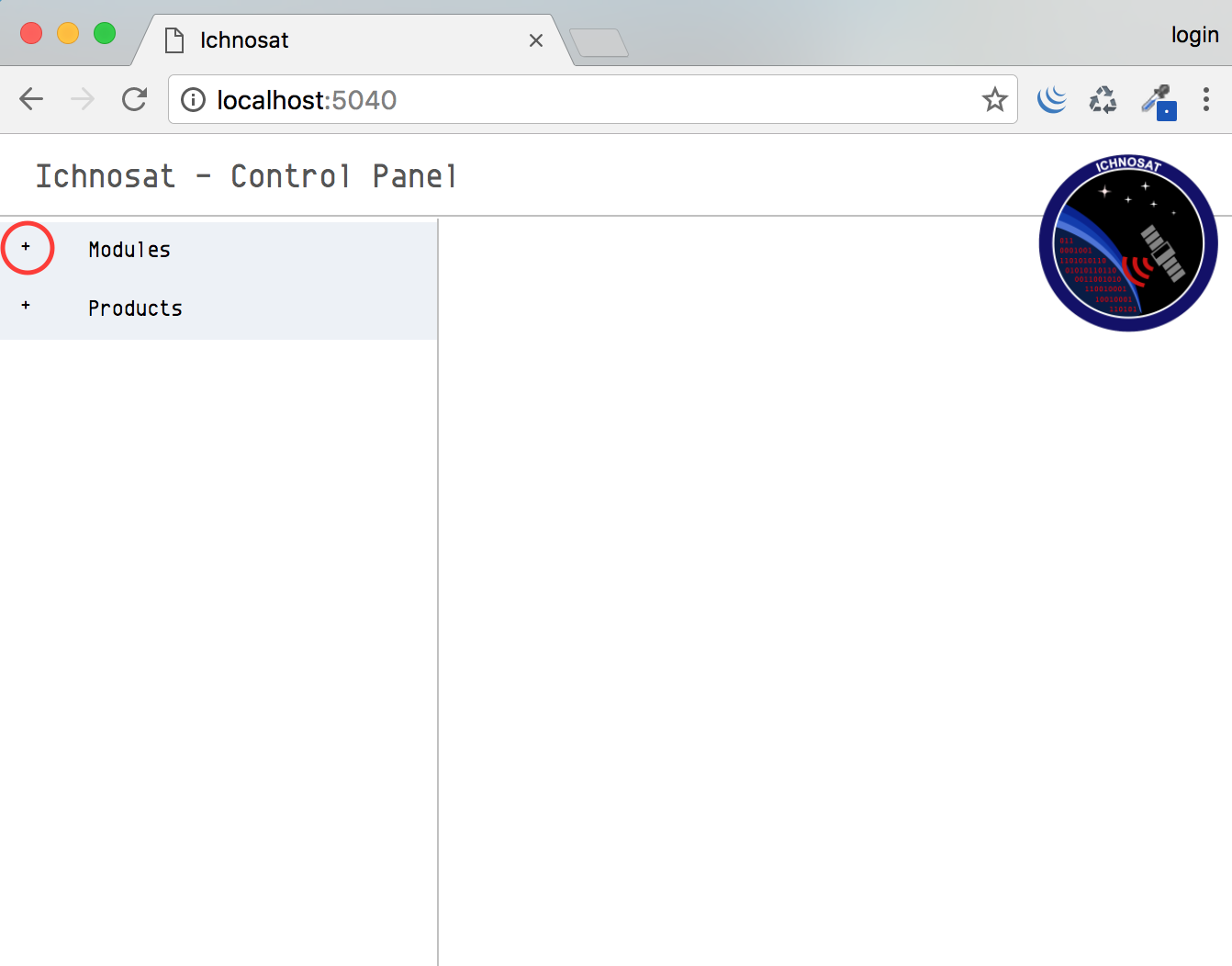
- Click on ‘Downloader’ menu item:
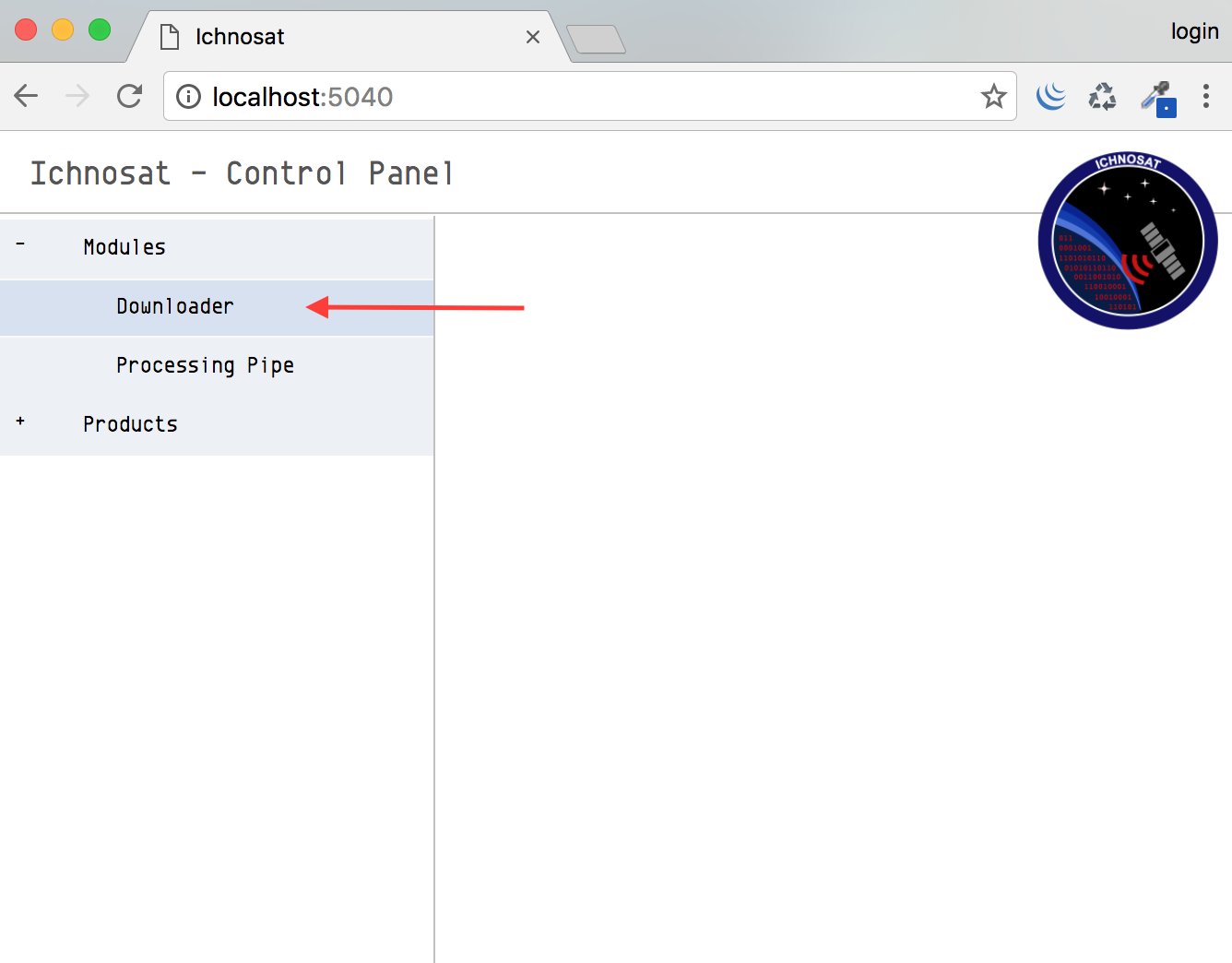
- Start ichnosat clicking on ‘Start process’ button:
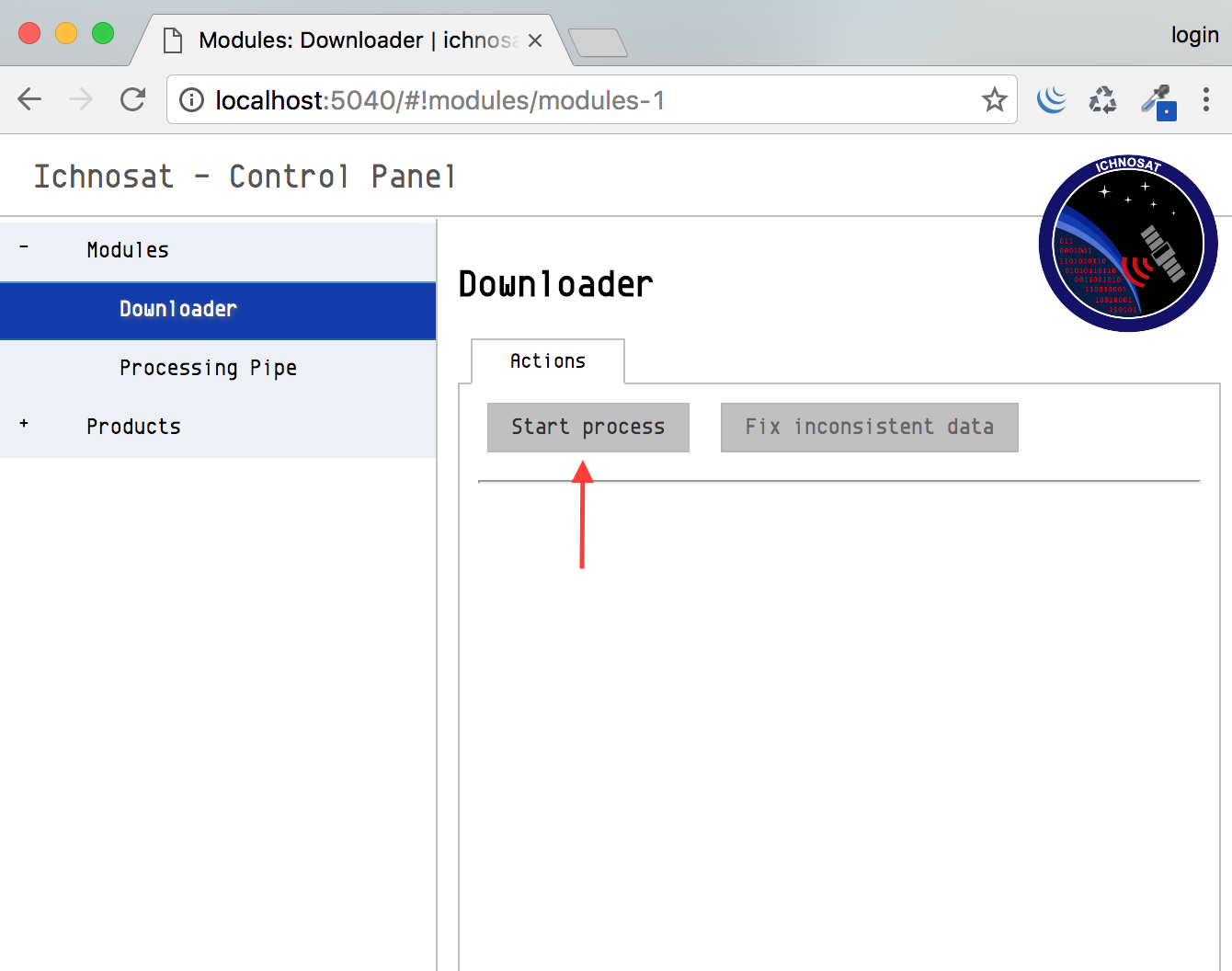
Monitor activities via gui and console¶
To monitor progress activities check the lists of products on Graphical User Interface, logs and file system, as shown in the following steps:
- Check pending products in the GUI
The pending products are the products that Ichnosat is going to download, but are waiting to be downloaded by the Downloader. To see the list of pending products, click on ‘Pending’ item of ‘Products’ void in the side bar:
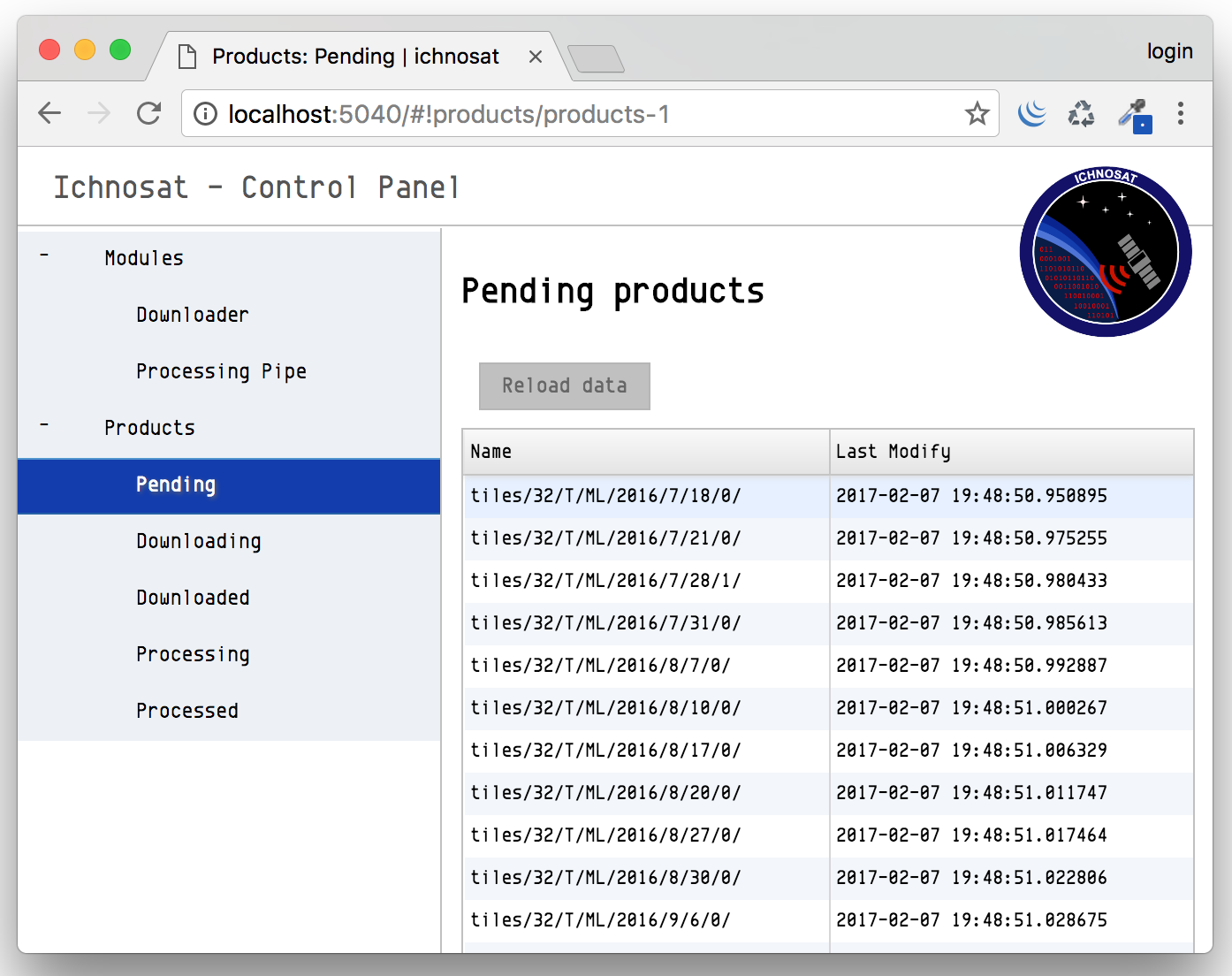
- Check downloading products in the GUI
You will find the downloading products list via GUI:
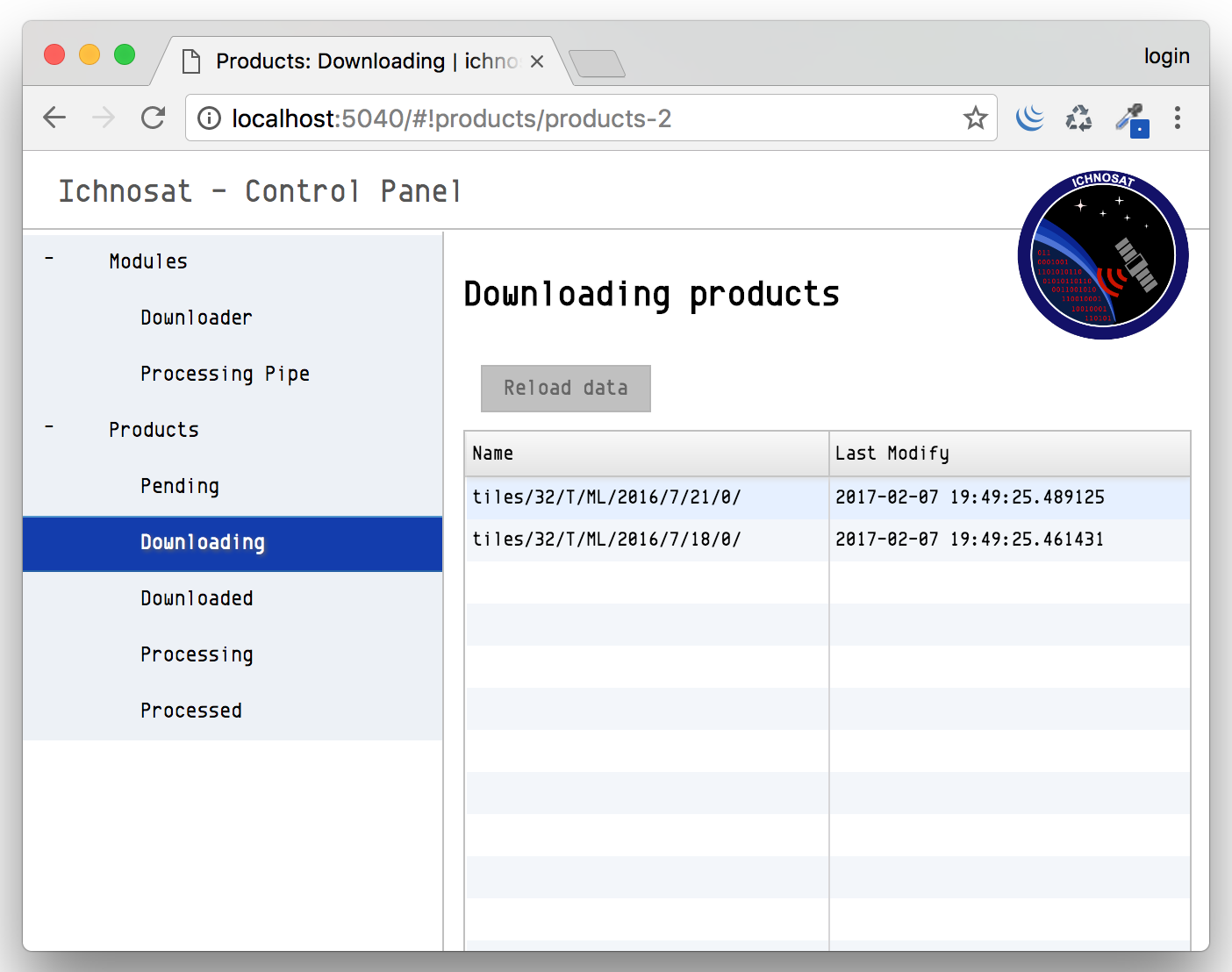
You could also check the progress of download via command line (Unix systems), monitoring the file size of downloading products. The downloading and downloaded products are located in the folder ‘/usr/ichnosat/data_local/inbox’
2.1. Set inbox folder as current directory
cd /usr/ichnosat/data_local/
2.2. Monitor download progress via bash scripting (Unix Systems)
while sleep 2; do echo " -------- " && du -a ./inbox/; done
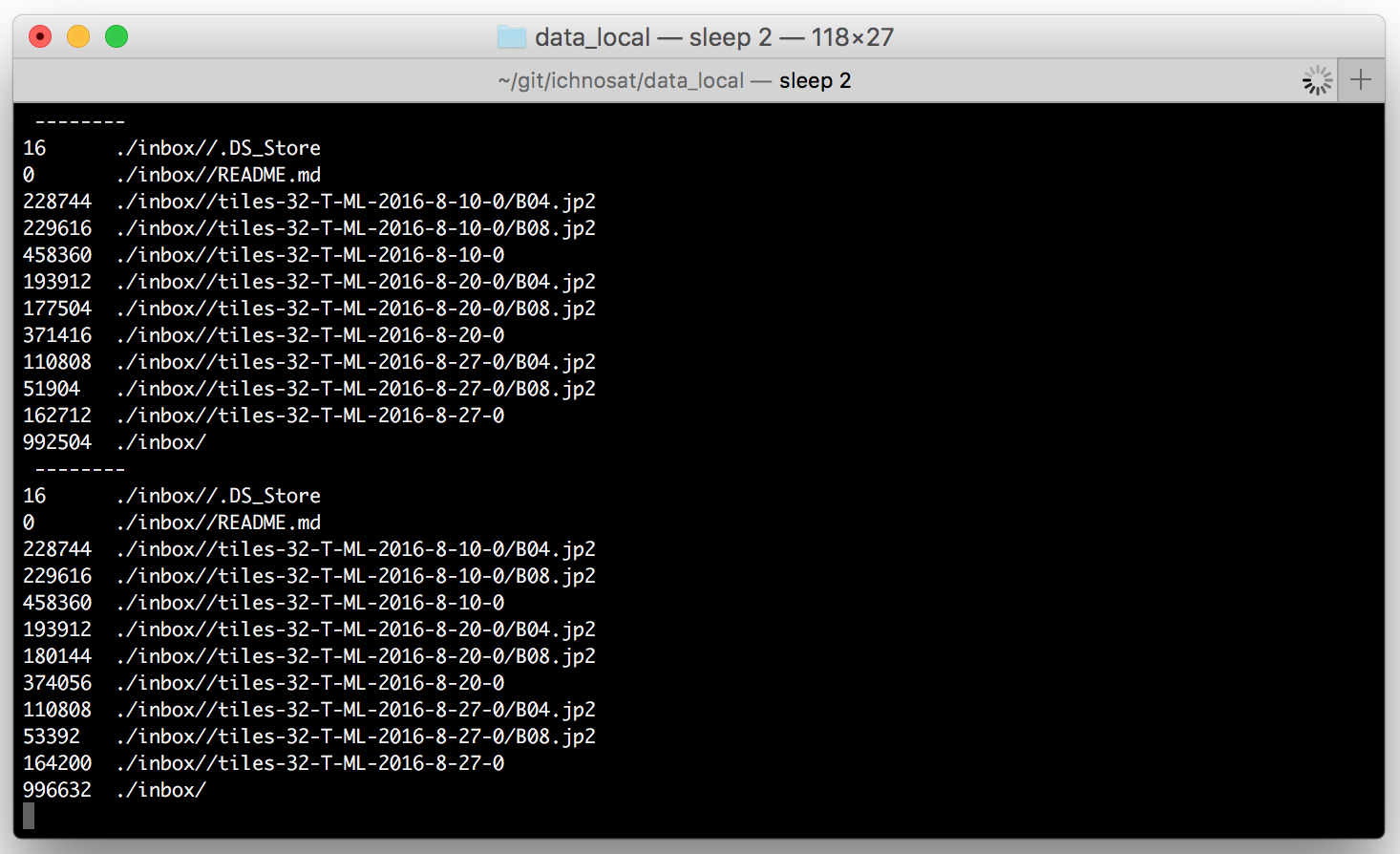
- Check processing products in the GUI
You will find the processing products on-going list via GUI:
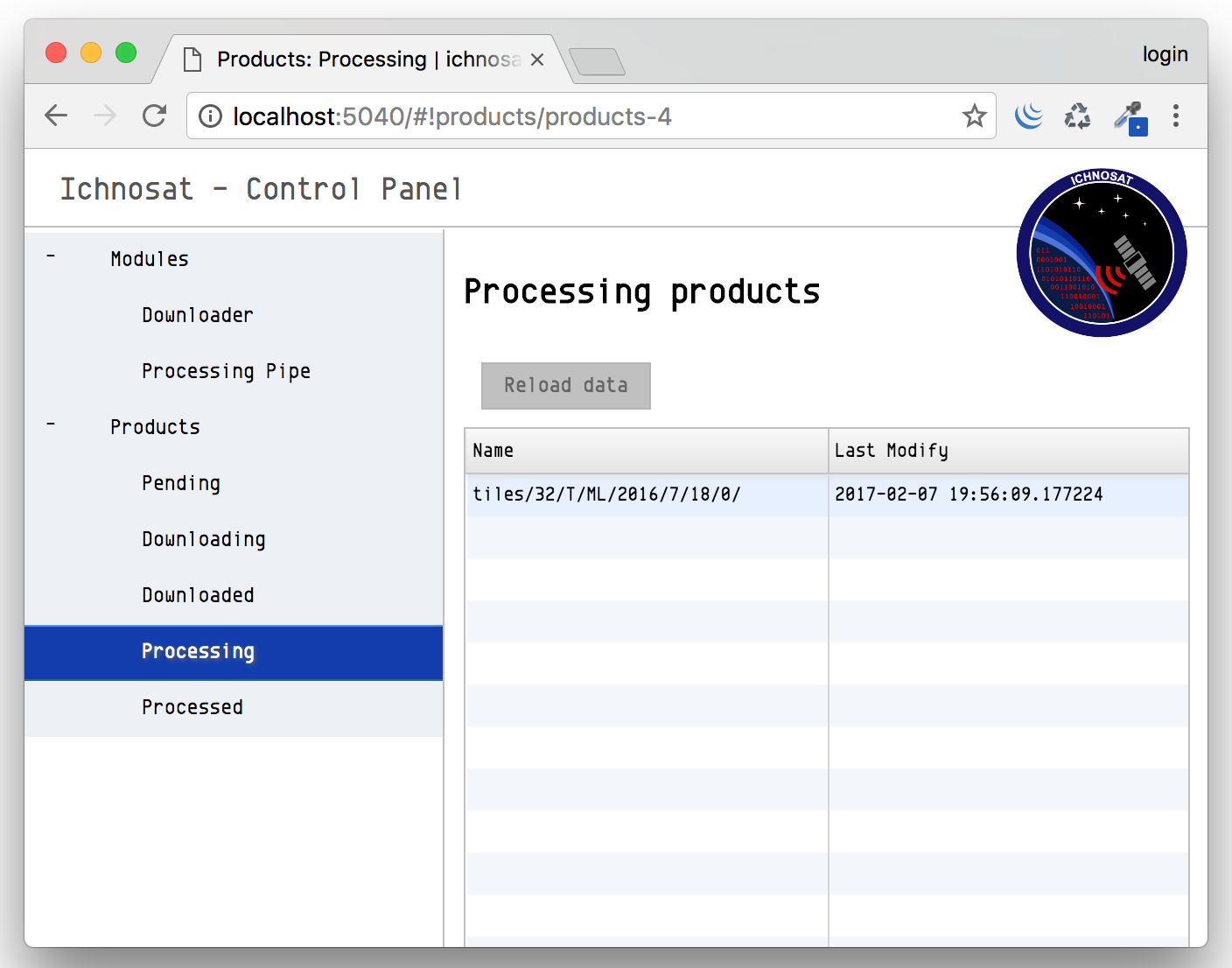
You could also check the progress of processing via command line (Unix systems), monitoring the file size present in the processor folder. The processing and processed products are located in the folder ‘/usr/ichnosat/data_local/outbox’
2.1. Set inbox folder as current directory
cd /usr/ichnosat/data_local/
2.2. Monitor processing progress via bash scripting (Unix Systems)
while sleep 2; do echo " -------- " && du -a ./outbox/; done
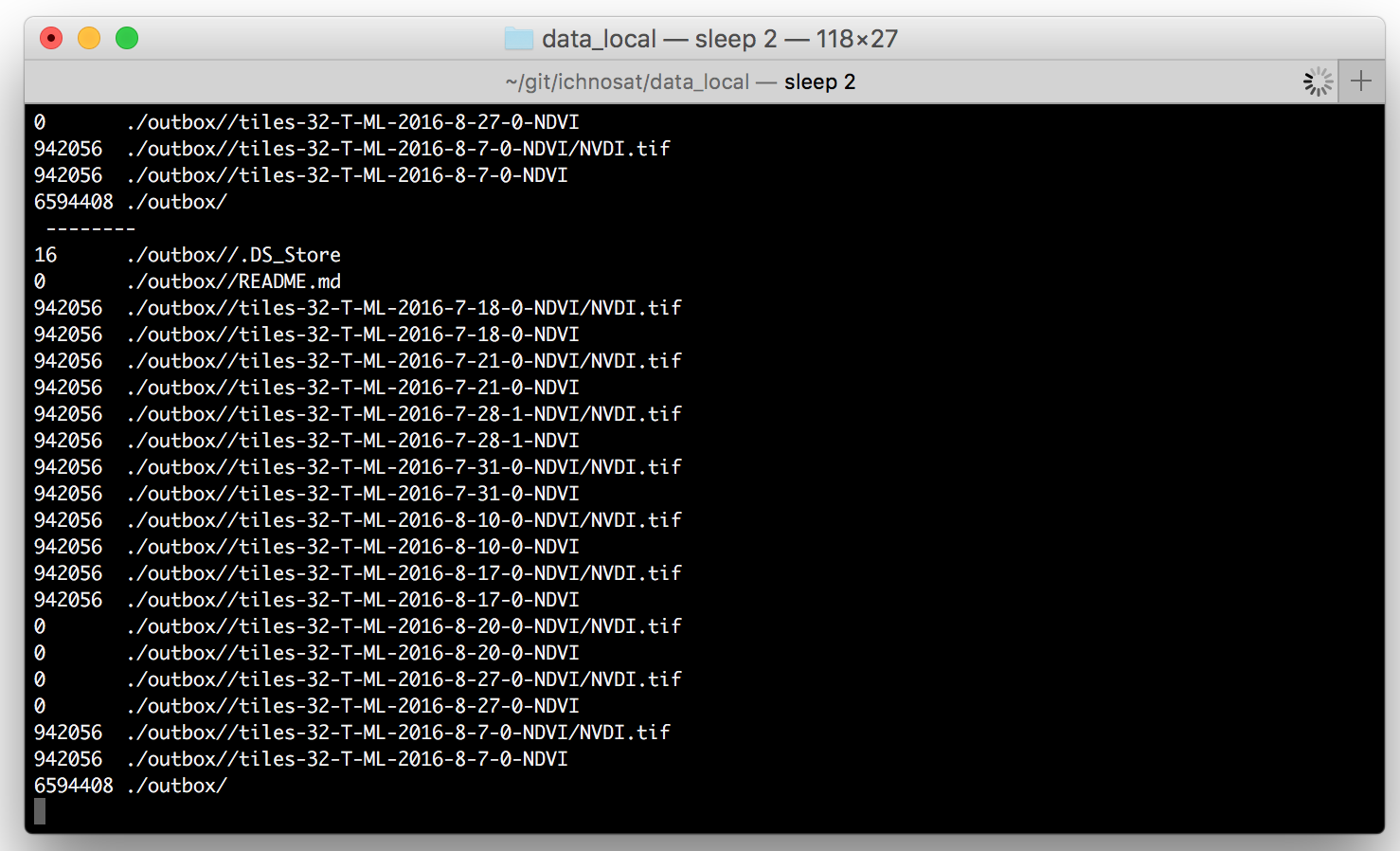
Monitor activities via logs¶
Detailed logs are streamed in the ‘ichnosat.log’ file. The location of this file is ‘/usr/ichnosat/data_local/log/ichnosat.log’.
You can watch the stream of logs via command line:
cd /usr/ichnosat/data_local/log
tail -f ichnosat.log
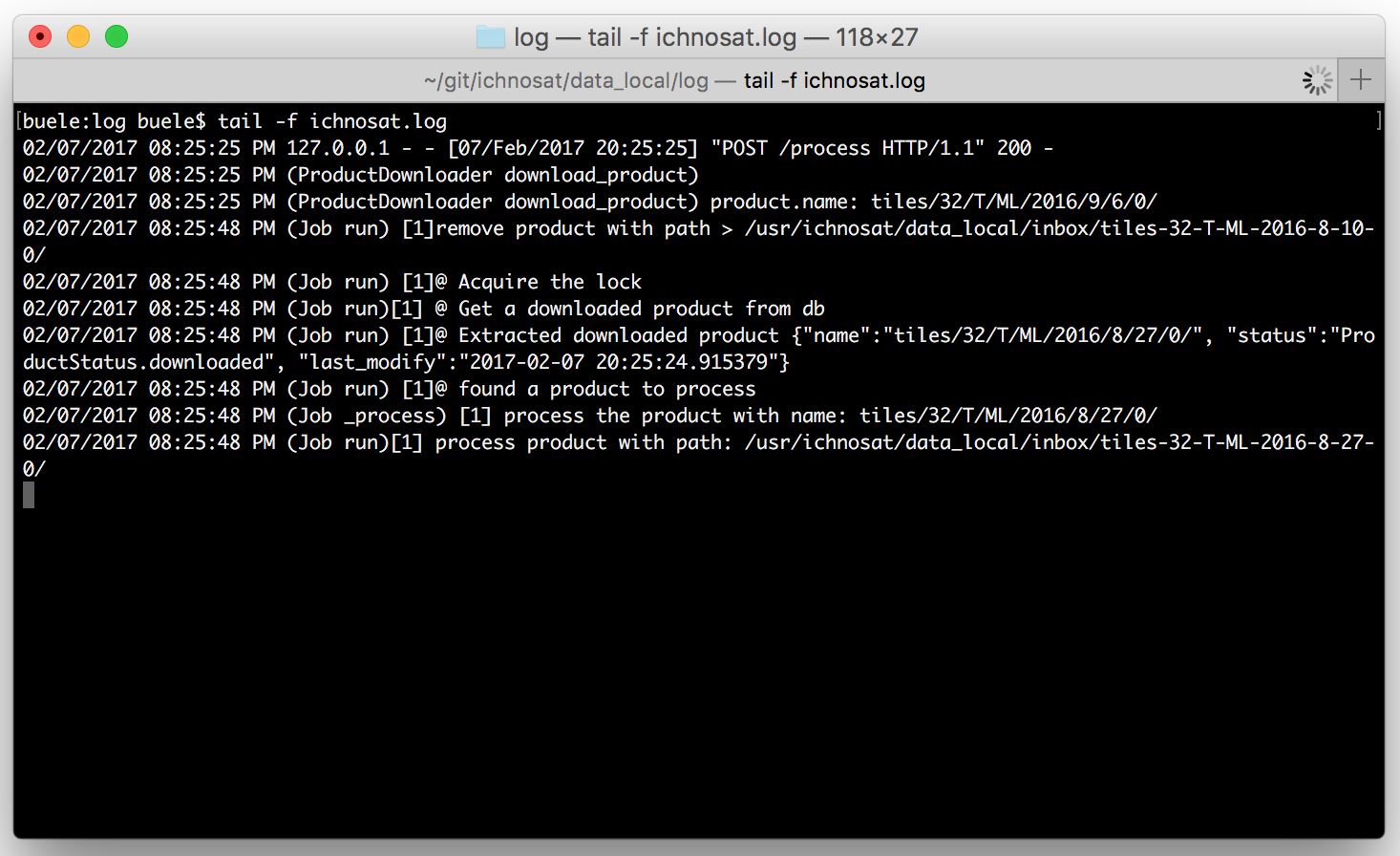
Open processed product¶
The processed products are located in the ‘/usr/ichnosat/data_local/outbox’ folder. Every product is a folder with the name composed via the tile name, sensing time, and Processor plugin name. Like: ‘tiles-32-T-ML-2016-7-28-1-NDVI’ where:
- 32-T-ML is the tile id
- 2016-7-28 is the sensing date
- -1- is the processing id (of data provider)
- NDVI is the Plugin name, in this example it is a Normalized Difference Vegetation Index product
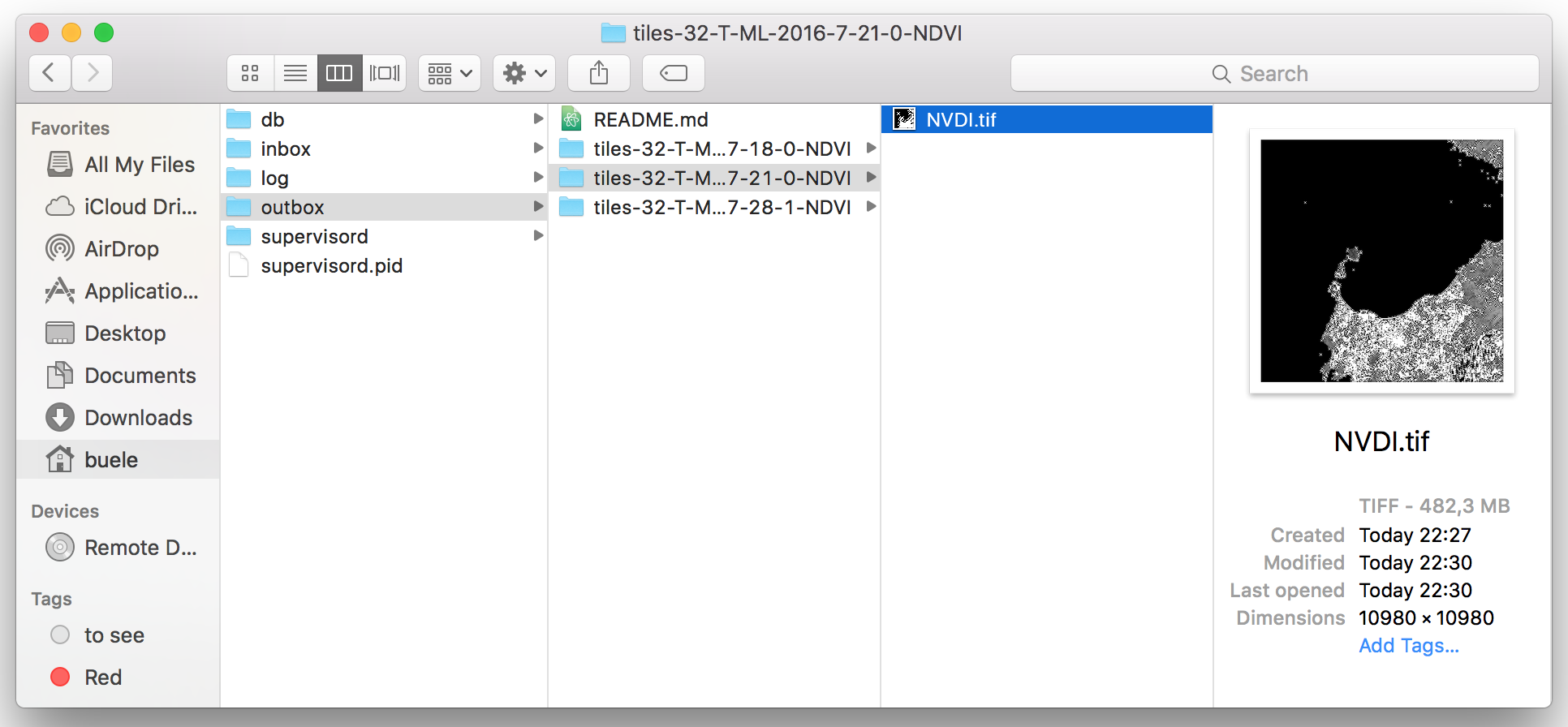
You can open the product with your preferred program: